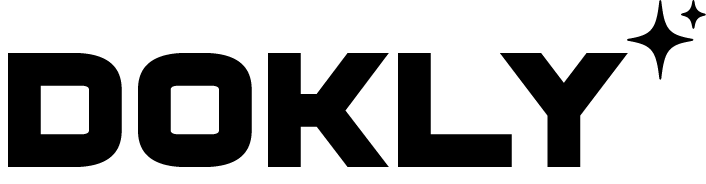Download the latest theme version
Download the theme package. In the Downloads area you can find all your purchases.
Unzip theme package file and find Dokly.zip file that contains main theme folder.
Way 1 (wordpress admin): install theme through the admin panel
Locate Dokly.zip file and sign into your WordPress dashboard (e.g., ). Go to Appearance > Themes > Add New > Upload, and select the file, click “Install Now“. Once the theme is uploaded you will need to activate it in Appearance > Themes.
- Sign in to your admin panel in
yourdomain.com/wp-admin - Navigate to Appearance > Themes > Add New -> Upload theme
- Choose
Dokly.zipfile - Wait while theme is uploading and activate it

Upload Theme with FTP
Way 2 (manual): upload through the FTP
You need to upload theme zip file to your-site.com/wp-content/themes folder and unzip it. You can use your web-hosting control panel (cPanel, ISPManager etc.) or you can connect to your server through the FTP client like FileZilla and upload already unzipped file Dokly.zip
- Connect to your hosting (server) via FTP client
- Upload your theme folder to
your-site.com/wp-content/themesfolder - Login to your WordPress Dashboard and go to Appearance > Themes and activate Theme.
- Open your site and check if everything is okay