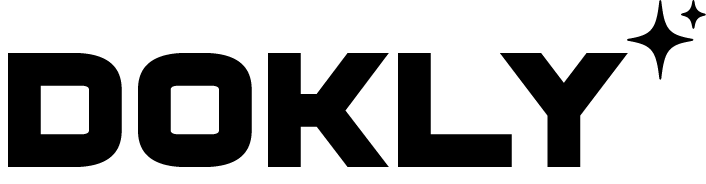Migrating a WordPress site involves moving your WordPress files, database, and settings from one hosting environment to another, or from a local development environment to a live server. Here are the general steps to migrate a WordPress site, including using plugins for easy migration.
1. Manual WordPress Migration
Step 1: Back Up Your Website
- Files: Use an FTP client (like FileZilla) to download all your WordPress files from the
public_htmlfolder (or wherever WordPress is installed). - Database: Use phpMyAdmin or a similar database management tool to export your WordPress database as a
.sqlfile.
Step 2: Upload Files to the New Server
- Connect to the new server via FTP and upload the WordPress files you downloaded earlier.
Step 3: Create a New Database
- In your new hosting environment, use phpMyAdmin to create a new database and assign a user with full privileges to it.
Step 4: Import the Database
- Using phpMyAdmin on your new server, import the
.sqlfile that you exported earlier into the new database.
Step 5: Update wp-config.php
In your uploaded WordPress files, locate the wp-config.php file and update it with the new database details (name, username, and password).